- Home
- Company
- Our Services
Odoo Services
ERP Services
- Odoo Apps
- Our Industries
- Locations
- Resources
- Contact us
Call us today!
+91 93422 58771
- Home
- Company
- Our Services
Odoo Services
ERP Services
- Odoo Apps
- Our Industries
- Locations
- Resources
- Contact us
Call us today!
+91 93422 58771

We highlight the story of how Banibro’s tailored Odoo solutions led to a significant boost in sales for a manufacturing company. By identifying their challenge and customizing Odoo ERP software specifically for their needs, we provided effective solutions that increased revenue and improved customer satisfaction. Our success story showcases the power of Odoo for manufacturing companies.
There are numerous modules. But the major modules sales module.
After entering the sales module. The first step is to add all the customer details with the customer’s company name and various details in the customer screen.
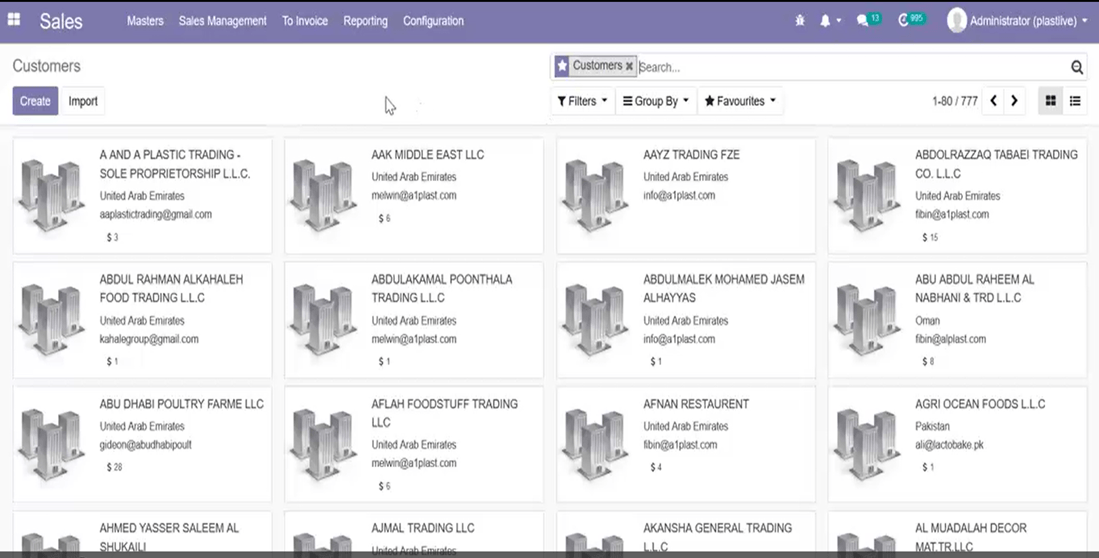
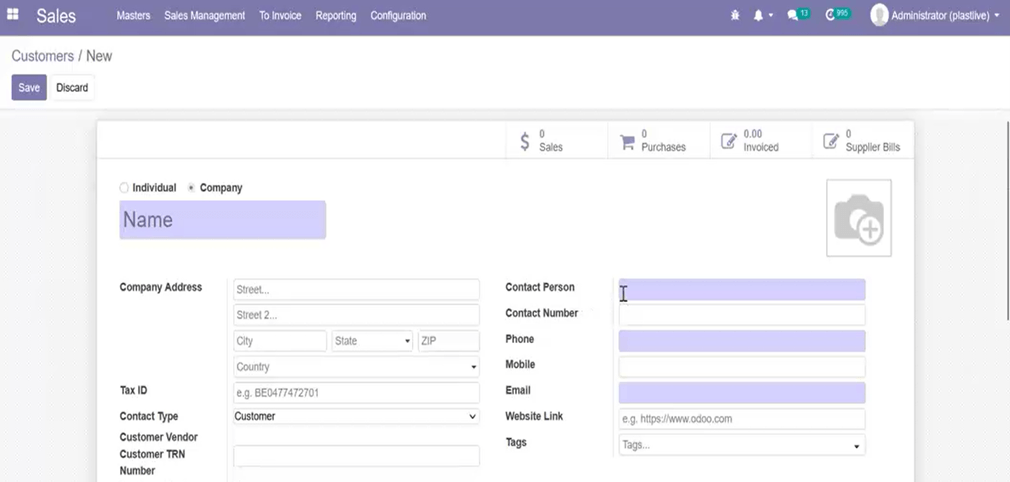
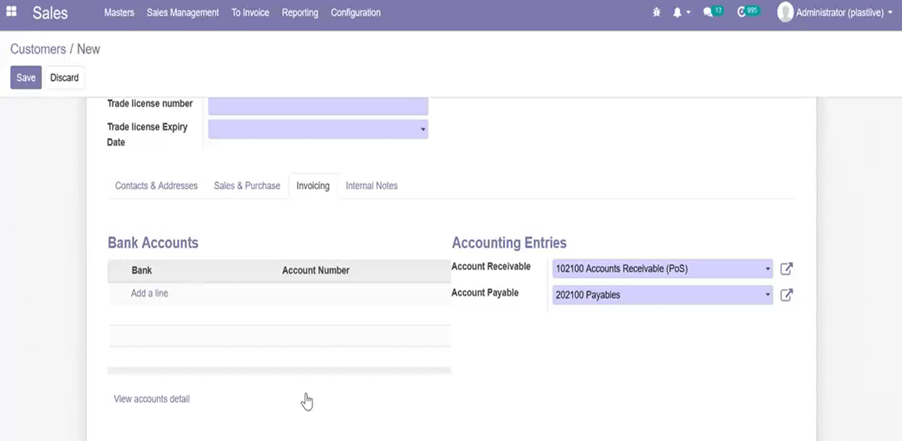
Then under sales management ->Quotations. Quotation details of the company’s clients are displayed with details such as
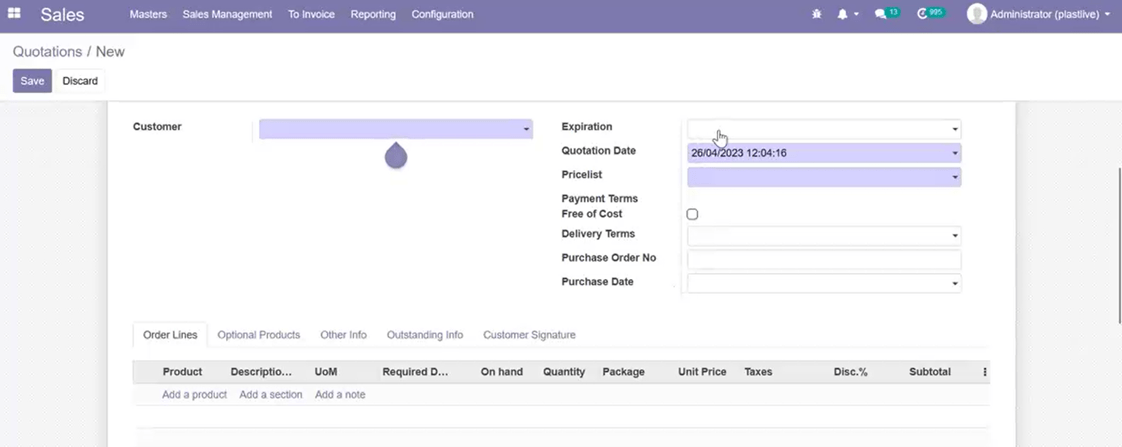
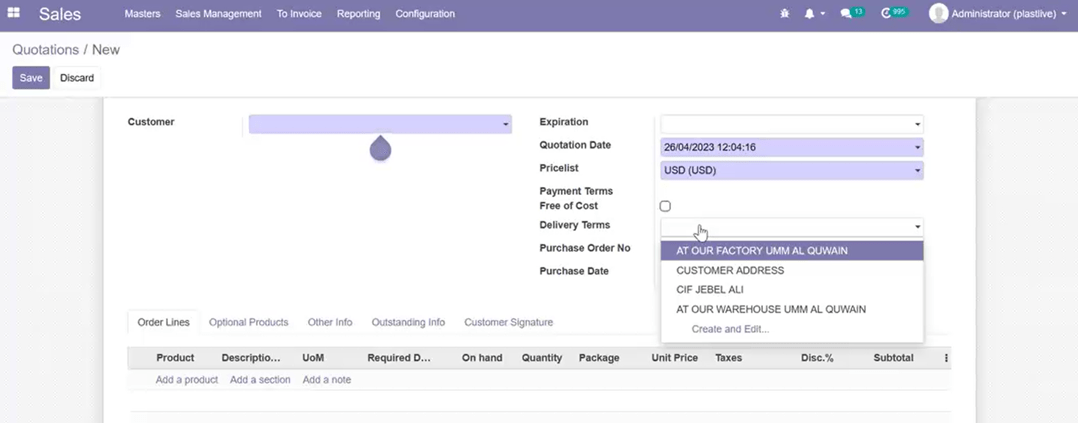
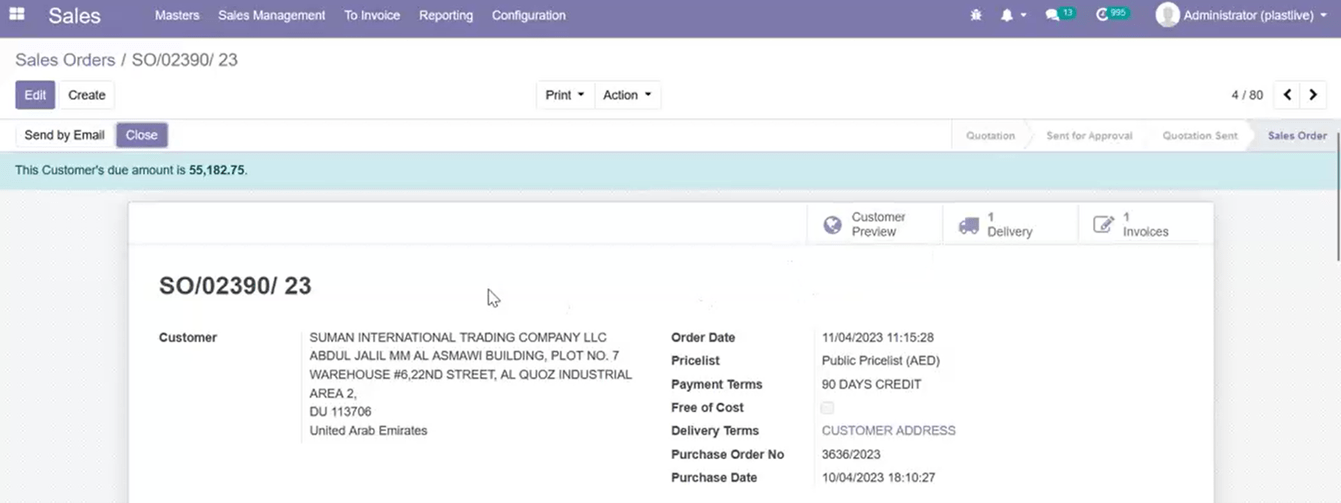
After the confirmation of sale order options like delivery order.
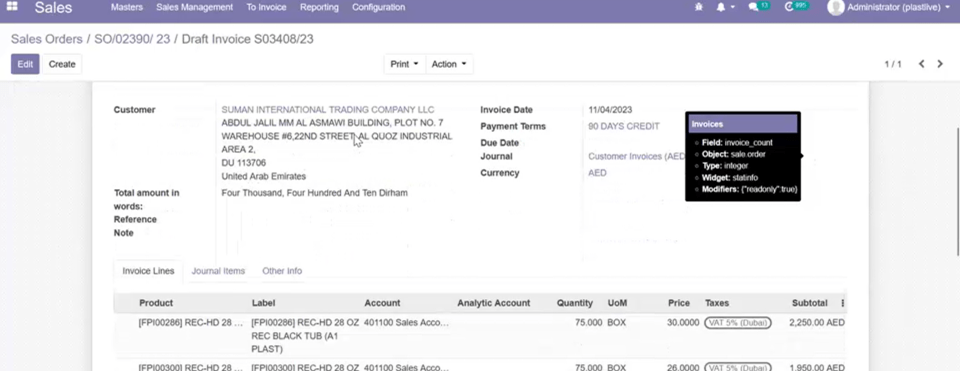
That is how the sales module works in the Odoo software. There are various similar modules which efficiently works in the business process
